Struggling to log into Snapchat and greeted with the dreaded Support Code SS06? This cryptic error often leaves users locked out, scratching their heads in frustration. Fear not, for this guide is your all-access pass to overcoming that pesky login barrier.
With a step-by-step approach tailored to sweep away the confusion, continue reading—solutions await!
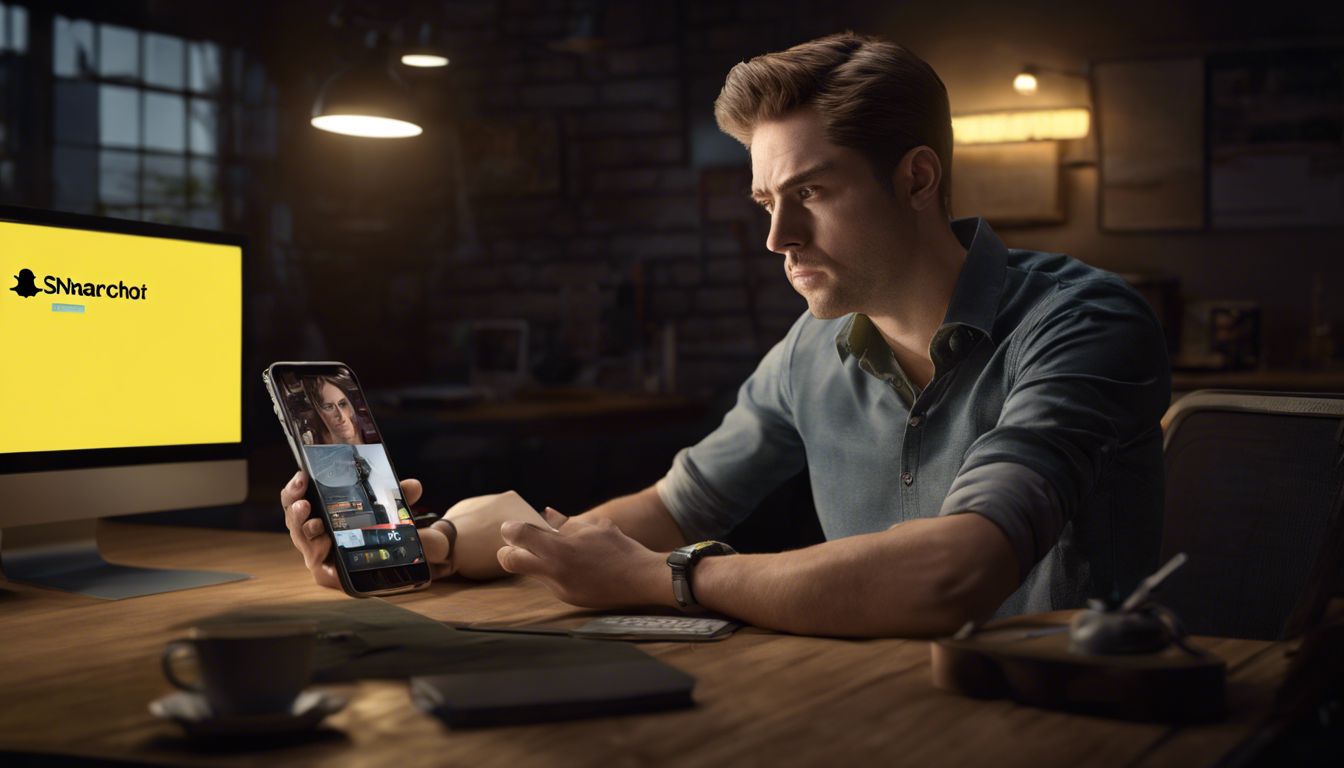
What is Snapchat Support Code SS06?
When you’re hit with Snapchat Support Code SS06, it’s like hitting a virtual wall—it stops you from diving into your social stream. Think of this code as a cryptic little nudge that something’s up with your account or the app itself, sparking an urgent need for some tech TLC to get back into snap-sharing action.
Definition and common occurrences
Snapchat Support Code SS06 pops up when Snapchat stops you from logging in. This happens if there’s been a lot of tries to get into your account or something else looks fishy. You’re not alone—lots of Snapchatters see this code, and it can show up for different reasons.
Maybe you tried to log in too many times, or used a VPN that made things look suspicious.
This error doesn’t stick around forever, though. It just means you need to give it some time before trying again. While waiting can be annoying, it helps keep accounts safe from hackers or any unwelcome guests trying to peek into someone’s snaps and memories.

Duration of the error code
The Snapchat Support Code SS06 can lock you out for about 48 hours. This means you can’t use the app during this time. It’s like a short break that Snapchat makes your account take.
You might feel stuck, but it’s not forever.
After two days pass, try logging in again. Your account should be back to normal, and you can snap away! Just be patient—time will tick by faster than you think, and soon everything will work just fine again.
You May like it – Boost Mobile Transfer PIN: Everything You Need To Know About Porting Your Number
How to Fix Snapchat Support Code SS06

Navigating the choppy waters of Snapchat’s Support Code SS06 can be a perplexing ordeal — but fear not, intrepid user. There exists a lifeline of tried-and-true strategies to toss aside this pesky hurdle, inviting you back into the seamless world of snaps and stories..
Let’s dive in, shall we?.
Wait and try again
Sometimes, the best fix is to simply give it a bit of time. Snapchat Support Code SS06 might pop up if you’ve tried logging in too many times or if something looks off about your activity.
If this happens, take a break from trying to log in. It’s like when a game tells you to wait before retrying – maybe grab a snack or walk your dog while you wait.
Snapchat may need some time to make sure everything is safe with your account before they let you back in. This could last just a short while, so try again after giving it some rest.
Patience can often solve this little hiccup without having to jump through extra hoops!
Check Snapchat servers
Snapchat’s own servers might be the problem. If they are down or having issues, it can cause the SS06 error. You can check this by visiting a website that tells you if Snapchat and other services are working.
Look for reports of Snapchat problems from many people at once.
If all is good with their servers, your app could be out of date. The next step is to make sure you have the newest version of Snapchat installed on your phone.
Restart device
If checking the Snapchat servers shows everything is working fine, but you still see support code SS06, turning your phone off and on might help. Just press and hold your device’s power button.
After a few seconds, a menu will pop up with the option to turn off your phone. Slide or tap to shut down. Wait a little bit, then hold that button again until the screen lights up – this means your device is waking back up.
This step can fix many small problems because it clears out the memory and gives apps like Snapchat a fresh start. If Snapchat gave you an error before, try logging in now after restarting.
It may work smoothly without giving you that same trouble code!
Avoid using VPN
Using a VPN might seem like a good way to keep your online moves secret. But with Snapchat, it can actually mess things up. The app often has trouble if you’re on a VPN. It could think something’s wrong and stop you from logging in.
So, turn off that VPN before you try to get onto Snapchat again. This easy step could be the key to getting rid of that annoying SS06 code. Once the VPN is off, see if Snapchat lets you in now.
The next thing to check is whether your phone’s space for temporary files is too full—clearing the app cache might help!
Clear app cache
Clearing the app cache is like giving your Snapchat a quick refresh. Sometimes, bits of old data get stuck and cause problems when you try to log in. So, it’s smart to clear these out from time to time.
You can do this right on your phone or tablet. Go into your device settings, find Snapchat in the list of apps, and hit ‘Clear Cache.’ It’s easy and can often fix the SS06 error fast.
If that doesn’t work, don’t worry—there are other steps you can take. But cleaning out the cache is a good place to start since it removes those pesky data clumps that could be causing trouble for your login attempts.
Plus, doing this won’t mess with any of your saved messages or snaps; it just clears temporary files that aren’t needed anymore.
Update or reinstall app
Sometimes, keeping your Snapchat up to date is all you need to fix the SS06 issue. App creators often release new versions that solve problems like this one. Check your app store – if there’s an update, go ahead and install it on your phone.
But what if updating doesn’t work? Don’t worry! Remove Snapchat from your device and then download it again. A fresh install can clear up any hidden issues causing the error code. Remember, after reinstalling, log in with your usual details and see if you’re back in action!
Unlocking Your Snapchat Account and Other Solutions

4. Unlocking Your Snapchat Account and Other Solutions:.
When conventional tactics fall short, unlocking your account could be the key to reestablishing your Snap streaks—plus, we’ll delve into alternative strategies for those stubborn SS06 scenarios that just won’t budge.
Unlocking account
If your Snapchat account is locked, don’t worry. You can unlock it without too much trouble. First, go to Snapchat’s website on your computer or phone browser. Look for the “Unlock My Account” page.
Then, enter your username and password to log in. Follow the steps they give you to get back into your account.
Sometimes accounts get locked if you add too many friends before verifying your email or phone number. To fix this, just make sure you verify your info in the app settings. If that doesn’t work and you’re still seeing support code SS06 after waiting a while, there might be more going on with your account than usual sign-in hiccups.
In that case, reaching out to Snapchat Support may help clear things up so you can start snapping again soon!
Other solutions for persistent error code
Sometimes, even after trying all the fixes, the Snapchat Support Code SS06 doesn’t go away. In this case, you might need to look for more help. Reach out to Snapchat’s support team directly—they’re there to help you with tough problems like this.
While you wait for their answer, double-check that your phone’s operating system is up-to-date. Old versions can cause trouble with apps like Snapchat.
Make sure your account details are correct too. Wrong info could be causing the error code to stick around. Try logging in on a different device—this can sometimes shake loose the problem and clear out that stubborn SS06 error code once and for all!
Must Check – The Ultimate Guide To Project Free TV: Watch Your Favorite TV Series For Free
Conclusion
We’ve walked through steps to fix the Snapchat code SS06 issue. If you’re stuck, try these tips to get back into snapping quick! Keep your app updated and ditch those third-party apps.
Remember, following the rules keeps your account safe. Happy snapping!

Sharon Howe is a creative person with diverse talents. She writes engaging articles for WonderWorldSpace.com, where she works as a content writer. Writing allows Sharon to inform and captivate readers. Additionally, Sharon pursues music as a hobby, which allows her to showcase her artistic abilities in another creative area.


