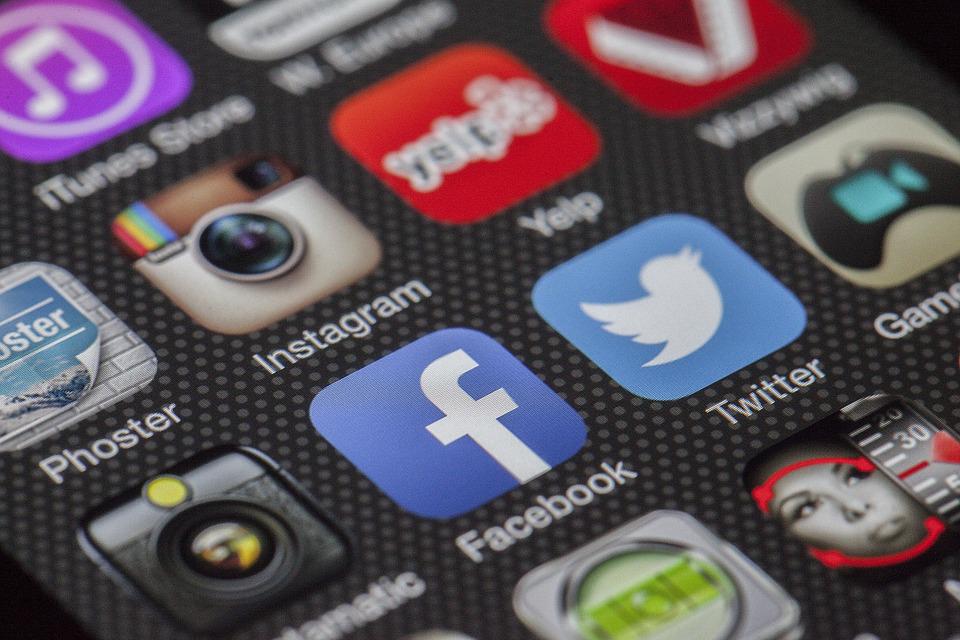Videos with captions and subtitles have better visibility. Moreover, it’s easy to add subtitles and captions to your Facebook videos.
It’s an extra step that rewards handsomely as your videos receive more views when it has subtitles. Make sure they are readable and accurate. Before going further on subtitles it’s important to understand the underlying reasons.
Why add the subtitles and captions?
It gives viewers an idea of the video. The audience can watch your video with the Facebook audio off particularly when in a quiet setting. People who prefer reading to listening and those with hearing difficulty can enjoy the video
Most importantly, subtitles and captions improve user experience, and video visibility and make your videos more accessible.
So, how to add Facebook video captions and subtitles ?
The Facebook automatic caption generation tool allows advertisers to auto-generate or upload their captions. These captions appear in all ads using the videos.
Facebook’s auto-captions generation feature gives you options to share, delete or download the captions once you are done.
Step 1:Upload the video as a draft
Drag the video to the write something part of the page. Alternatively, click the share video or photo icon to upload your video from the computer.
In the drop-down close to the publish button click on save draft. It ensures you can schedule it later. Besides, you can access it via publishing tools> posts > drafts.
Step 2: Edit the video
Click the edit video button immediately the video processing pops up.
Step 3: generate captions
After clicking edit video, click on the tab that says captions. You can upload your .srt file or automatically generate captions by clicking the generate captions button.
If you don’t see the generate button, it’s because the video is still processing. Click auto-add captions later.
Step 4: review the captions
Immediately you click generate captions, Facebook automatically generates captions. However, don’t forget to review them before saving them to the video. Double-check to ensure the auto generator got it right and make corrections accordingly.
Play the video and watch it with the generated captions. You can edit any caption by scrolling down to the caption and clicking the text to edit.
Remember to playback the section of the video associated with the caption to confirm it captures it correctly.
Click save to video when finished to ensure all captions are saved so that they show up when your audience plays the video on mute. Use appropriate text features for your titles and texts.
How to get a .srt file for the Facebook video
It’s possible to create and upload your captions to the Facebook video. However, you must first generate a SubRip or .srt file with your captions and upload it.
It takes technical know-how and valuable time. Some people opt for .srt file creation tools to make the process easier.
Remember, you start from a blank slate and type the subtitles or caption by hand. It ensures the subtitles match every video frame.
Mostly, it works great if you have a speaker with a strong accent, or are adding subtitles in a different language than the speaker in that video. Also, the subtitles are appropriate when the audio is difficult to understand.
Publish for video
Publishing a Facebook video is no longer a one-click operation. For instance, you can schedule to post your video in the future, publish immediately or create it as a new release.
Understand your options and pick one that suits your goals. You can always share your videos on other platforms and websites.

Thomas Jackson is a dynamic and talented content writer at WonderWorldSpace.com, renowned for his engaging and informative articles. Beyond his professional pursuits in writing, Jack is also known for his deep passion for fitness, which not only shapes his lifestyle but also influences his work.