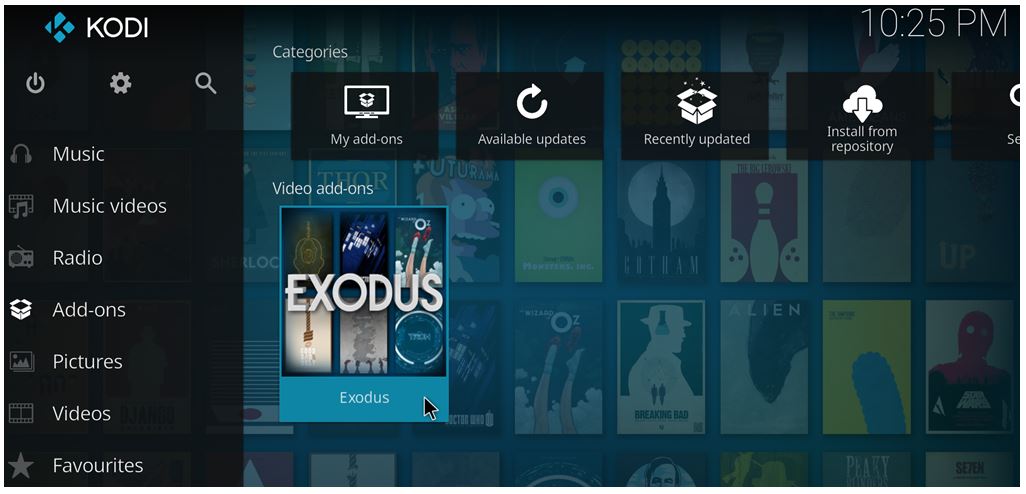Exodus is a 3rd party add-on that enables the users to watch or stream any movie, television show, or other internet material. It is likely one of the oldest and most well-known Kodi add-ons, which explains why it is dependable and receives frequent updates. The add-on no longer has its server to host media files; instead, it just connects to media content on other platforms in Kodi. Now, a fair warning: most of the content in Exodus is pirated, and using Exodus add-ons is unlawful. This guide is just for educational reasons to test Exodus and should not be used to stream or view illegal content. When streaming or downloading movies, TV shows, or other Exodus Kodi material, you should always utilize a VPN to secure your identity and keep your stream records private. However, Your Internet provider or the government may be able to monitor your online activity, it is recommended that you use a good and trustworthy VPN.
What Is Exodus Redux & Exodus Kodi Addon?
Even though the official Exodus V8 add-on has been removed, the Exodus Redux is a great substitute with comparable functionality. The setup method may appear hard because the add-on isn’t distributed inside the standard Kodi repository. Exodus V8 Addon is temporarily unavailable due to the closure of the Kodi Bae project. Kindly give the Exodus Redux addon a shot it is working pretty fine and has got similar features. Exodus Redux is a recent Kodi addon that provides access to a large number of films and TV series. It has got the same logo as the Exodus Kodi addon and works pretty same so you don’t have to worry about anything while using it.
Functions of Exodus Redux and Kodi Addon
Both Exodus add-ons for Kodi have equivalent functionality. Nevertheless, Redux is more dependable. Here are a few of its attributes:
- It utilizes the greatest scrapers, known together as Open Scrapers.
- Its scrapers have consistently retrieved high-quality streams.
- It is quick. There are very few add-ons like this one scraping so many streams rapidly.
- The content library is enormous as well. You will discover every movie and television program that you can ask for.
- The library is frequently updated and modified. I have witnessed programs being added within hours of their broadcast.
- It is free of cost.
FAQs
- What should I do if Exodus is not working?
Answer – If Exodus is not functioning, try the following:
1.) Restart Kodi.
2.) Update Exodus by selecting Update from the Add-Ons section of Kodi’s Settings.
3.) Clear the cache for Exodus. Click Tools, then Exodus Redux: Clear Cache to proceed.
4.) Set up and activate a VPN like ExpressVPN. Your ISP may ban Exodus; this is how to overcome it.
5.) Reinstall Kodi.
Check your video settings and Date/Time settings when none of the preceding solutions work or if Kodi is still not working.
- What can I use instead of Exodus?
Answer – Some of the best alternatives to Exodus are
- Venom.
- The Magic Dragon.
- Covenant.
- Seren.
- FilmRise.
- Is Exodus Addon legal?
Answer – If you are streaming video already in the public domain, then using Exodus or any other add-on for Kodi is entirely legal. However, it is against the law to stream information that is copyrighted or licensed for free.
- Are Exodus & Exodus Redux similar addons?
Answer – Both of these add-ons are different from one another. Exodus addon has been around for quite some time and was previously popular. However, it was terminated and then restarted at a later time. Redux is a modification that was made to the original addon. On the other hand, in modern times, it has achieved a level of popularity more than Exodus.
The VPNs IPVanish or ExpressVPN are recommended.
How To Install Exodus to Kodi?
While many people believe that these add-ons are useless, you can step up your game by installing them.
To make it happen, go to the Kodi App settings and select “applications from unknown sources,” then follow the steps and illustrations below.
Browse to Settings, choose System Settings, then Add-ons, then finally Unknown Sources. Allow unknown sources right away, and when you’ve enabled these options.
To see how to install exodus on Kodi 19.3 Matrix and how to download exodus on firestick, read this article till the end.
Now you’ll be able to install and run 3rd Party Kodi add-ons that haven’t been patched by the mainstream Kodi developers.
#1. Using the Lazy Repository, install Exodus on Kodi 17.6 Krypton.
Here’s the procedure of how to add exodus to Kodi Krypton.
1. Launch the Kodi app and select Settings (tool icon) from the top-left corner of the screen then, choose File Manager and double-tap to Add Source.
3. Now type the ensuing URL in exchange for <NONE>
http://lazykodi.com/
4. Forthwith, Below “Enter a name for this media source,” give it a name, like the lazy repo or lazy and press OK to ensure it.
Note: You must use a name that includes a portion of the URL route.
5. Browse back to Kodi’s main page, then choose “Add-ons” from the left, and then choose the “Package icon” on the top left.
From the left-hand sidebar, choose Add-ons, then the Package icon.
6. Select the “Install from Zip File” option on the following screen.
From the left-hand sidebar, choose Add-ons, then the Package icon.
7. Choose any of the names you typed in step 4.
8. Select “-= ZIPS =-” or “ZIPS” to add the Exodus Kodi Bae repository.
9. Select “KODIBAE.zip” on the next screen and wait for the success message.
10. At the top-right of your screen, you’ll get a message that says “Kodi Bae Repository Add-on added.”
11. Select “Install from repository” within the list of alternatives on the same screen.
12. Go to Kodi Bae Repository and choose it.
13. Pick “Video add-ons” from the options on the menu.
14. You’ll see several accessible Kodi add-ons on your screen; pick Exodus 6.0.0 from the listing.
From the list, choose Exodus 6.0.0.
15. Lastly, click On install and simply wait for the “Add-on downloaded” completion notification to popup. You’ve now successfully installed Exodus for Kodi 19 Krypton using the Lazy Repository method.
#2. Using the Kodi Bae Repository, install the Exodus Add-on on Kodi 1
1. Firstly, You need to Install the Kodi Bae Repository Zip Document.
2. Launch the Kodi app, then go to System, then “Add-ons.”
3. On the subsequent page, pick “Install from Zip file.”
4. Choose the document from the zip file you acquired in step 1 by browsing to it.
5. Wait for the message “Exodus add-on installed” to appear.
6. From the main page, go to Add-ons > Video add-ons > Exodus to get to the Exodus add-on.
#3. Using the All Eyez on Me Repository, install Exodus on Kodi 17.6 Krypton.
Here’s how to install exodus on the Kodi box.
1. Open the Kodi application and browse to the Settings then choose File Manager.
2. Select None when you double click on “Add Source.” Also, replace “with the following URL:
http://highenergy.tk/repo/
3. Give this repository a name, such as “All Eyez on Me Repo,” and then click OK. To store this repo, click OK once again.
4. When you’re finished, you’ll receive a success message in the form of a notice.
5. From the Kodi home screen, go to the left-hand menu and select Add-ons, then “Package icon.”
6. Choose “Install from Zip File” and then “All Eyez on Me Repo” from the knock menu.
7. Next, choose the “repository.alleyezonme-1.4.zip” zip file, and after it’s done, you’ll notice an installation message in the top right corner of the screen.
8. Press “Install from repository” on the very same page, and afterward choose “All Eyez on Me repository” from the knock menu.
9. Click on “Exodus” in the Video Add-ons menu.
10. In the bottom right corner of the window, hit the “Install” option.
11. After a little pause, upload and install the Exodus add-on, and you should receive a success message.
#4. How to add the Exodus add-on to Kodi version 16 Jarvis. [2018 Update]
Following the demise of the Fusion Repository, here is a revised version of the tutorial for installing Exodus on Kodi 16 so here’s how to install exodus without fusion.
1. Launch the Kodi program and go to System > File Manager.
2. Double tap on “Add Source” and replace “:” with the preceding URL.
http://kdil.co/repo/
3. Give it a name, such as “Kodil Repo,” below “Enter a name for this media source,” and afterwards hit OK.
4. Upon that Kodi start page, go to “Add-ons,” click “Package icon” in the top left corner.
5. From the “Install from Zip File” option, select “Kodil Repo”.
6. Simply select “Kodil.zip” and wait patiently for the “Kodil Repository Add-on installed” completion notification.
7. From all of the options, please select “Install from repository.”
8. Choose “Kodil Repository” from the fall menu.
9. Select Exodus from the list of available Kodi add-ons by clicking “Video add-ons.”
Lastly, click On install and sit tight for the Exodus add-on to finish its installation.
#5. How to add exodus to Kodi on android?
To add Exodus Kodi on Android, you must first download Kodi from Google Play to your Android device. Here’s how to install exodus on the Kodi App.
Follow the steps mentioned below:
1 – Using Android, launch Kodi and then go to Settings then System Settings.
2 – Choose Add from the knock menu. Unknown sources must be enabled.
3 – When a notification pops, simply select Yes.
4 – Navigate back to the Settings menu and then choose the File manager.
5 – Then, after clicking Add Source, click.
In the URL area, type or paste http://lazykodi.com/, then click OK.
6 – Give this resource a name. “Lazy repo,” for example, and then click OK
Twice.
7 – Browse back to the Main menu, Hit Add-ons, and then choose the Package icon in the topmost corner on the left.
8- To add repository.kodil-1.3.zip to your repository list, go to Install from Zip file > LazyKodi > Repositories > Androidaba > Repositories > and select repository.kodil-1.3.zip.
9 – Wait for the indication that the addon has been activated.
10 – Then tap < Install from repository > from the options.
11 – Video add-ons are available in the Kodil repository.
12 – Hit on Exodus and press the Install option that you should be seeing.
13 – Wait for the indication that the add-on has been installed.
So there you have it! Simply go to the Kodi home screen, pick Addons > Video Addons >, then run Exodus to start watching your favorite movies.
FAQs Related To Exodus Kodi Addon 2022
Is Exodus Kodi Addon Legal?
Well, streaming sites, services, apps, and addons like Exodus are not completely legal or illegal. It depends on the content you are streaming using them. If you are using these services to watch movies, series, or shows that are available in the public domain, then you don’t have to worry about anything. Though remember that you are not supposed to use addons like Exodus for Kodi to download and re-share the content on the internet. It comes under piracy and you might get into trouble for doing this, so use it only for personal and educational purpose.
How To Update Exodus Addon On Kodi?
The Exodus for Kodi is a highly-supported addon and the developers keep fixing the issues with this addon. Not only the issues but many new features get added to the addon in each update. You must keep your Exodus Kodi addon up to date to enjoy the latest features. It is very easy to update Kodi addons and the same goes for Exodus addons too. Here’s how you can use the Kodi app to update the Exodus addon without using any third-party app or installer.
Navigate to the Kodi home and click on the Add-Ons.
The option will be visible in the left-sidebar menu.
Now, click on the Video Add-Ons and locate the Exodus Add-on on the list.
Right-click on the Exodus Addon and click on the Information option.
If there is any update available, you will see an Update option.
Click on that option and the update will start downloading.
Wait for the process to finish and once it is done, you can start using the addon right away.
Final Conclusion
So, depending on your Kodi (version) requirements, you may now utilize any of the above methods to watch movies with this add-on.
However, if you currently have it and wish to uninstall it, follow the steps outlined below.
However, I propose that you should not do so because this add-on is quite valuable for users, according to a 2020 study.
If you still wish to uninstall Exodus from Kodi for whatever reason, you may do so easily by following these steps right away: Open Kodi and go to Add-ons > > My add-ons Add-ons for video. Now select Exodus, and at the bottom of the page, you’ll notice a selection of other options. To begin the removal procedure, Tap the Uninstall Option and to finish it follow next steps as given on the screen.

Thomas Jackson is a dynamic and talented content writer at WonderWorldSpace.com, renowned for his engaging and informative articles. Beyond his professional pursuits in writing, Jack is also known for his deep passion for fitness, which not only shapes his lifestyle but also influences his work.